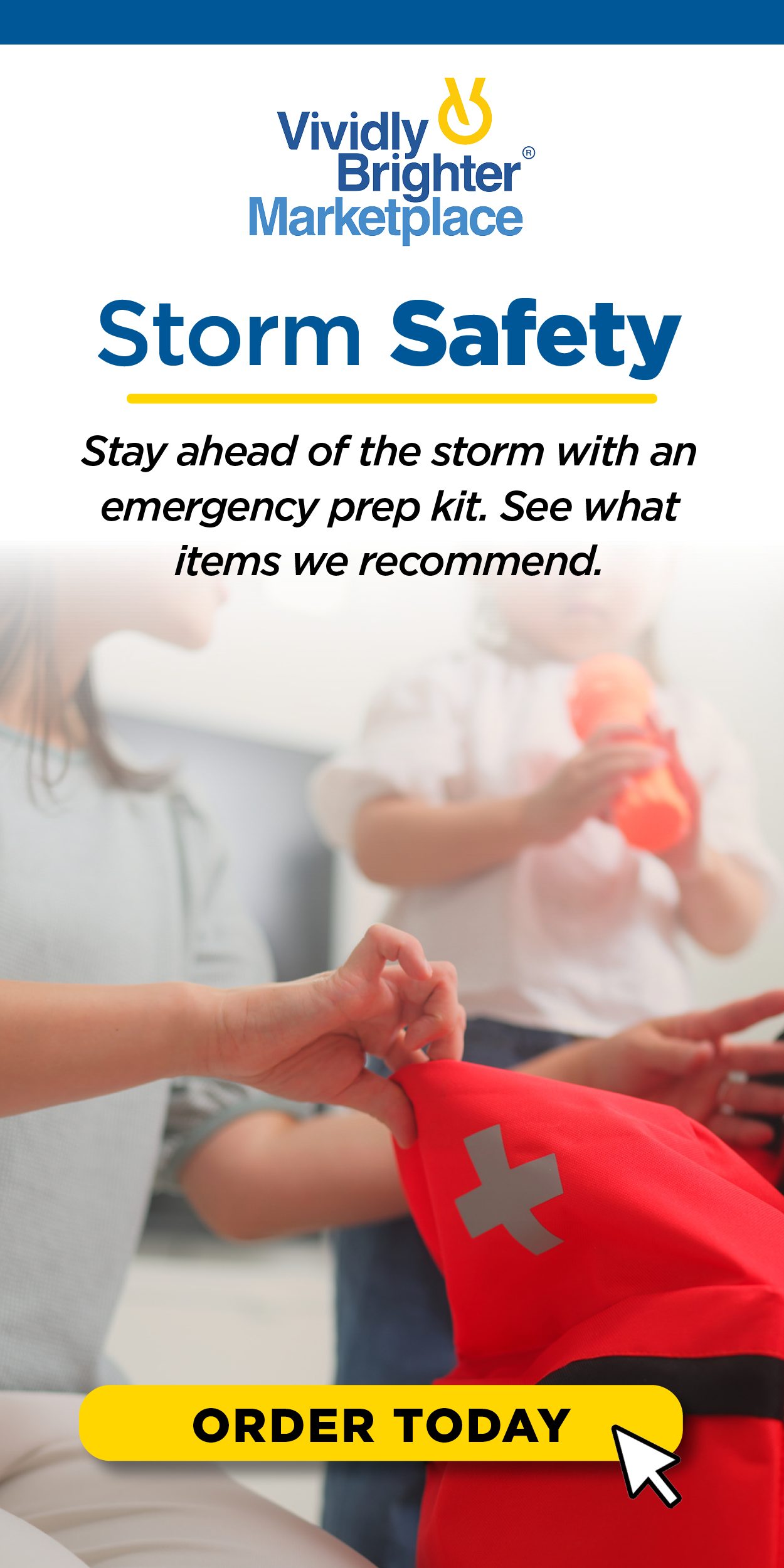Outage Alerts: Stay Informed During a Power Outage
At REC, our dedicated employees strive to provide our member-owners with reliable power at all times. When an outage occurs, we understand the importance of staying informed until power is restored. We have enhanced outage text alerts and notification tools to keep outage communications in the hands of our members.
All REC members who have provided a cell phone number to the Cooperative are automatically enrolled.
- Receive alerts proactively notifying you of power outages and outage restoration. Text messages will notify you when:
- REC is aware of an outage in your area.
- The estimated restoration time is available or changes.
- Crews are en route or on site at the outage location to make repairs and restore your power.
- Power is restored, including the outage cause when available.
NEW: REC’S outage texting solution now allows for two-way communications! Use this convenient tool to:
- Text OUT to report your outage
- Text STATUS for an outage update
Not sure if you’re enrolled or want to add an additional cell phone number?
Mobile Enrollment
Guide to enroll in outage alerts via SMS/text
1. Text REGISTER to 63273
2. For your security, you may be prompted to enter your REC account number, phone number and/or ZIP code to authenticate your account. Your account number can be found on your latest REC bill or in your MyREC SmartHub account.
3. You will be prompted to accept terms and conditions, and you must reply "Yes" or "I accept." Pay close attention to the text's request for confirmation.
4. When you accept the terms and conditions, you will be enrolling in SMS/text alerts.
5. Once enrolled, you may text STOP at any time to unsubscribe from power outage text alerts.
Here are a few commands you can text to 63273
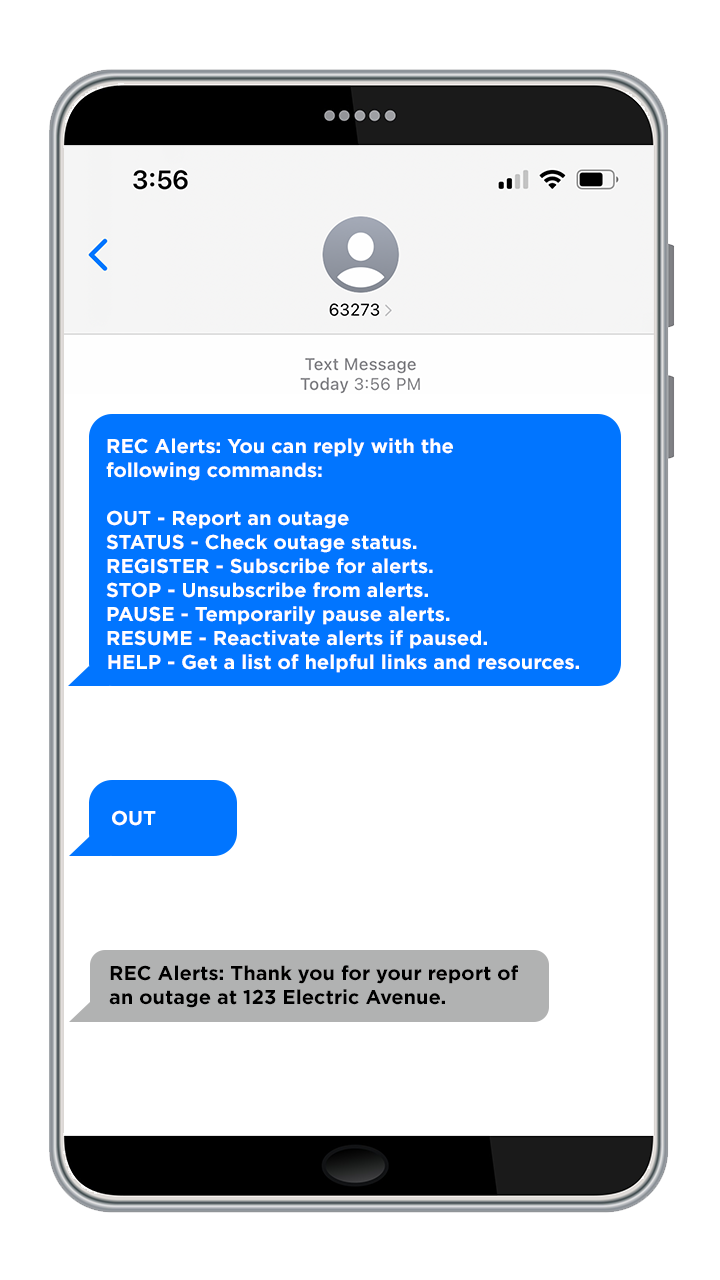
Frequently Asked Questions and Outage Alert Support
Members may receive a text message from REC that will come from 63273 for outage text alerts.
Please contact us directly at 800-552-3905 to address any concerns regarding a text message or your account.
You may find your account number by logging into MyREC SmartHub, on your bill or via the MyREC SmartHub app.
Yes. You will receive outage alerts through text. For members with more than 10 accounts, outage information can also be found here or by calling 800-552-3905.